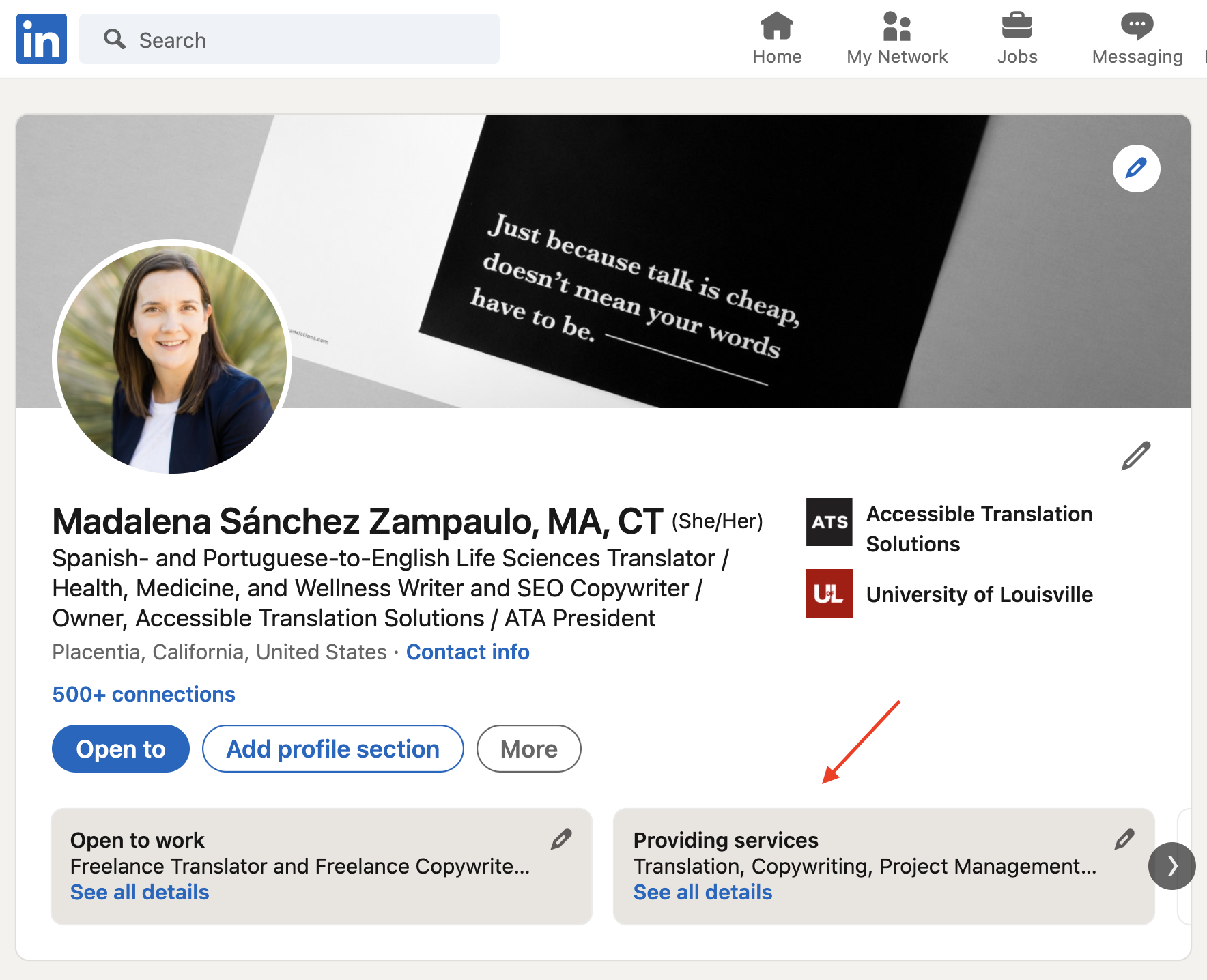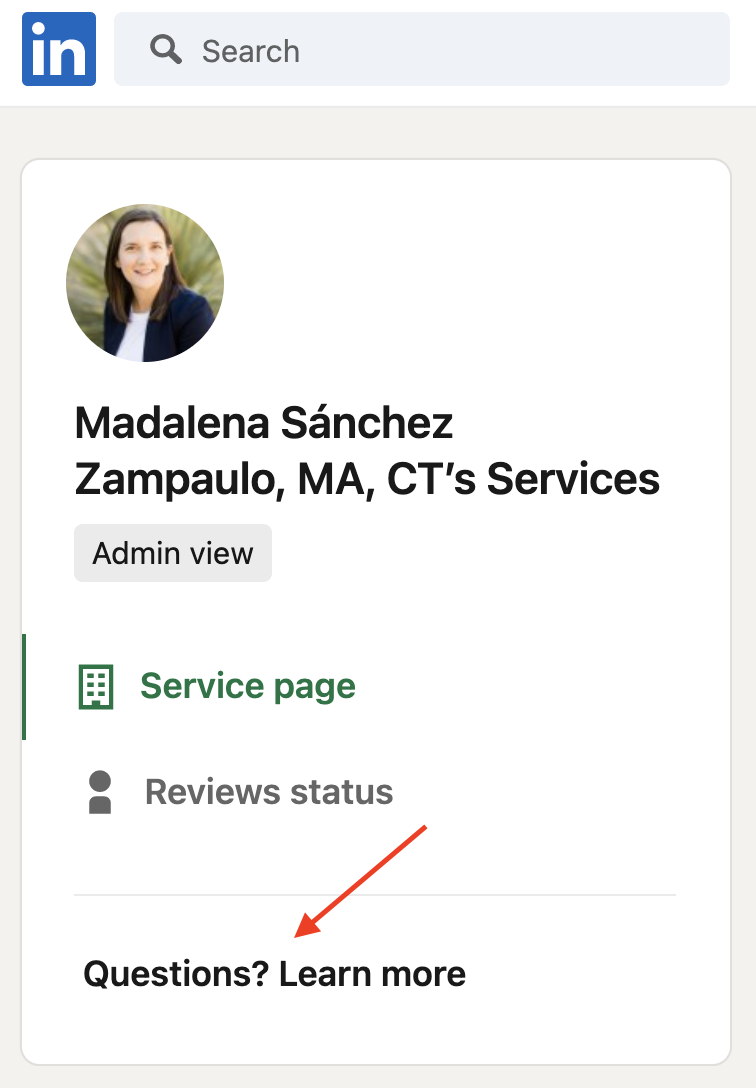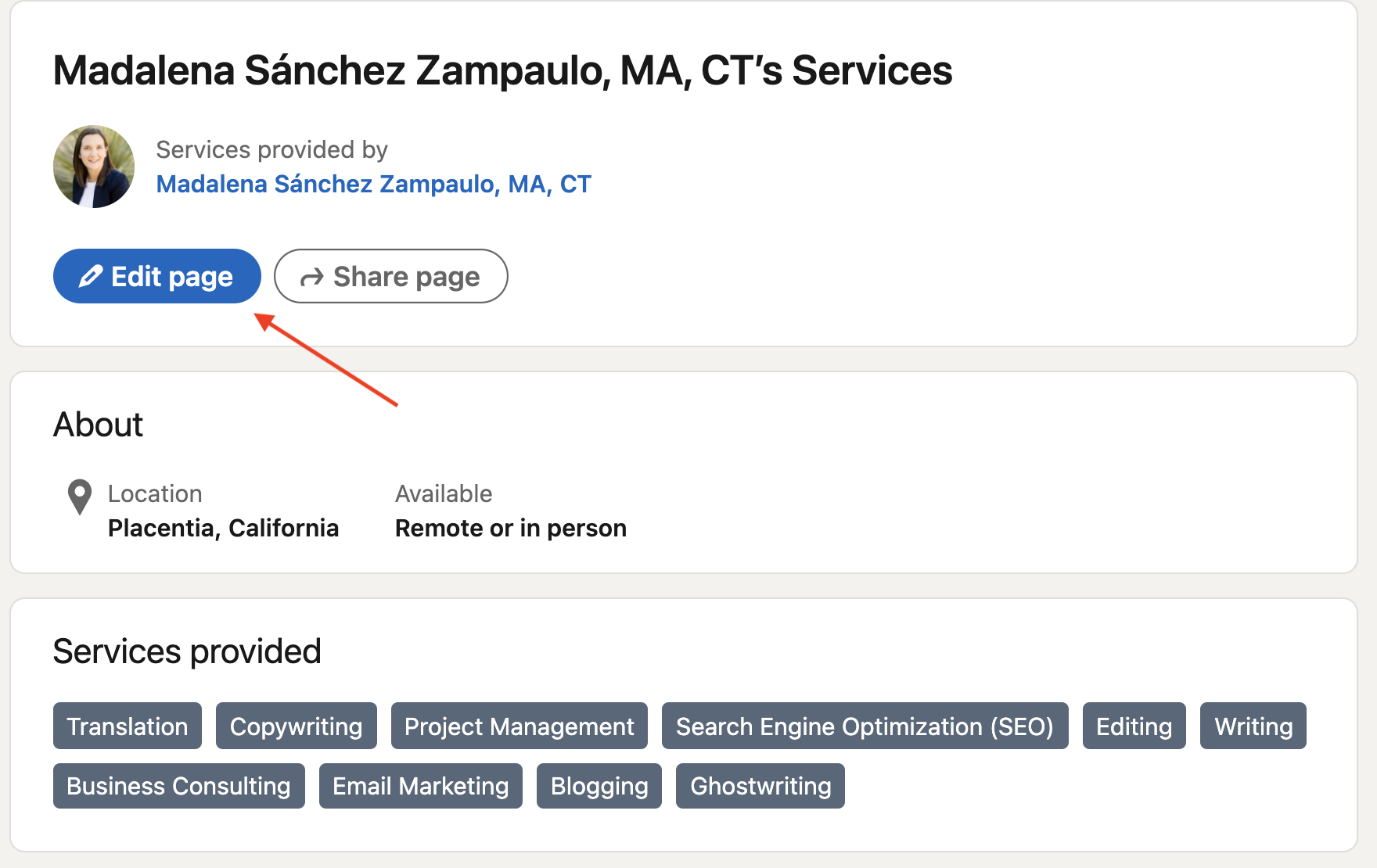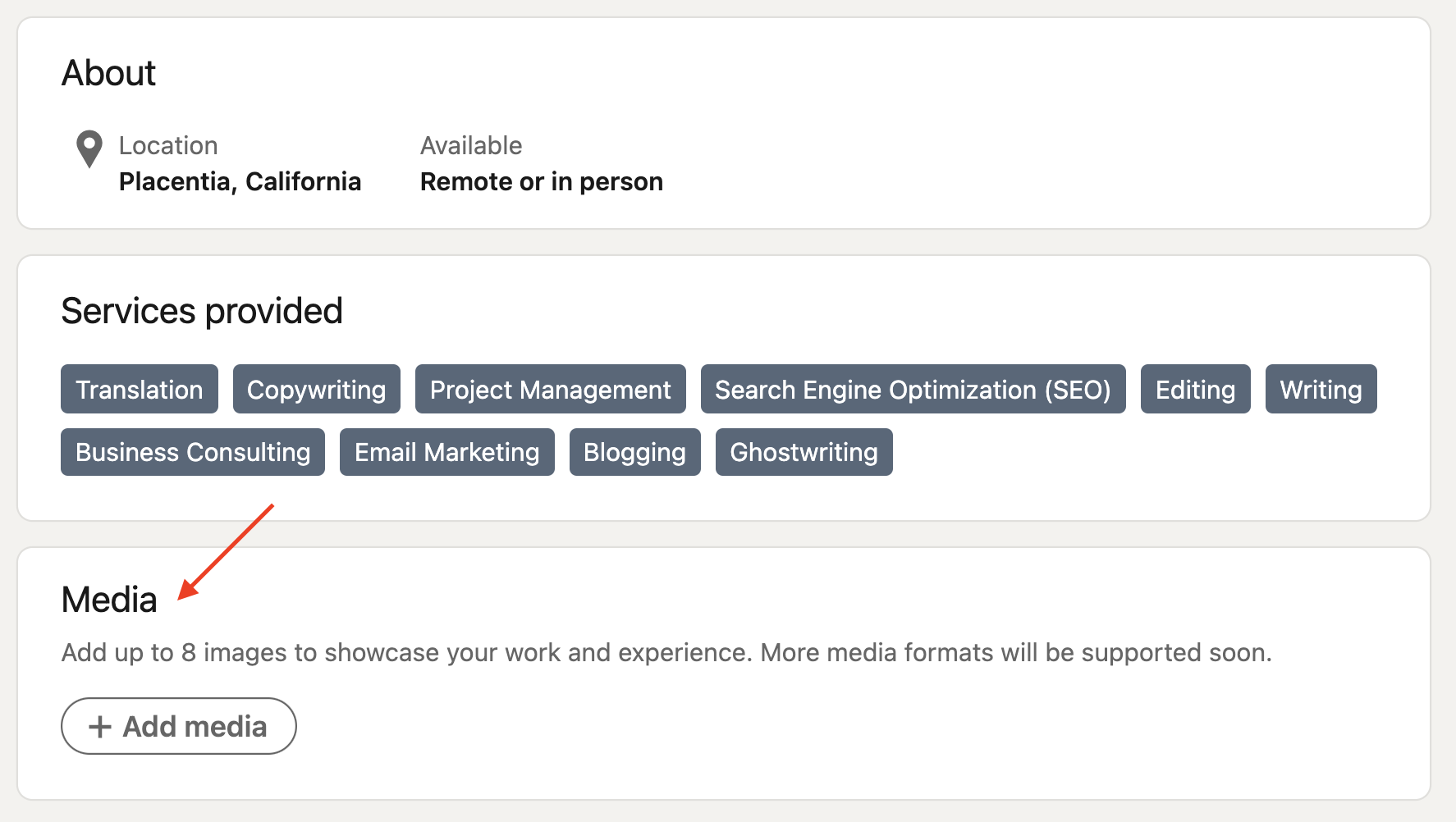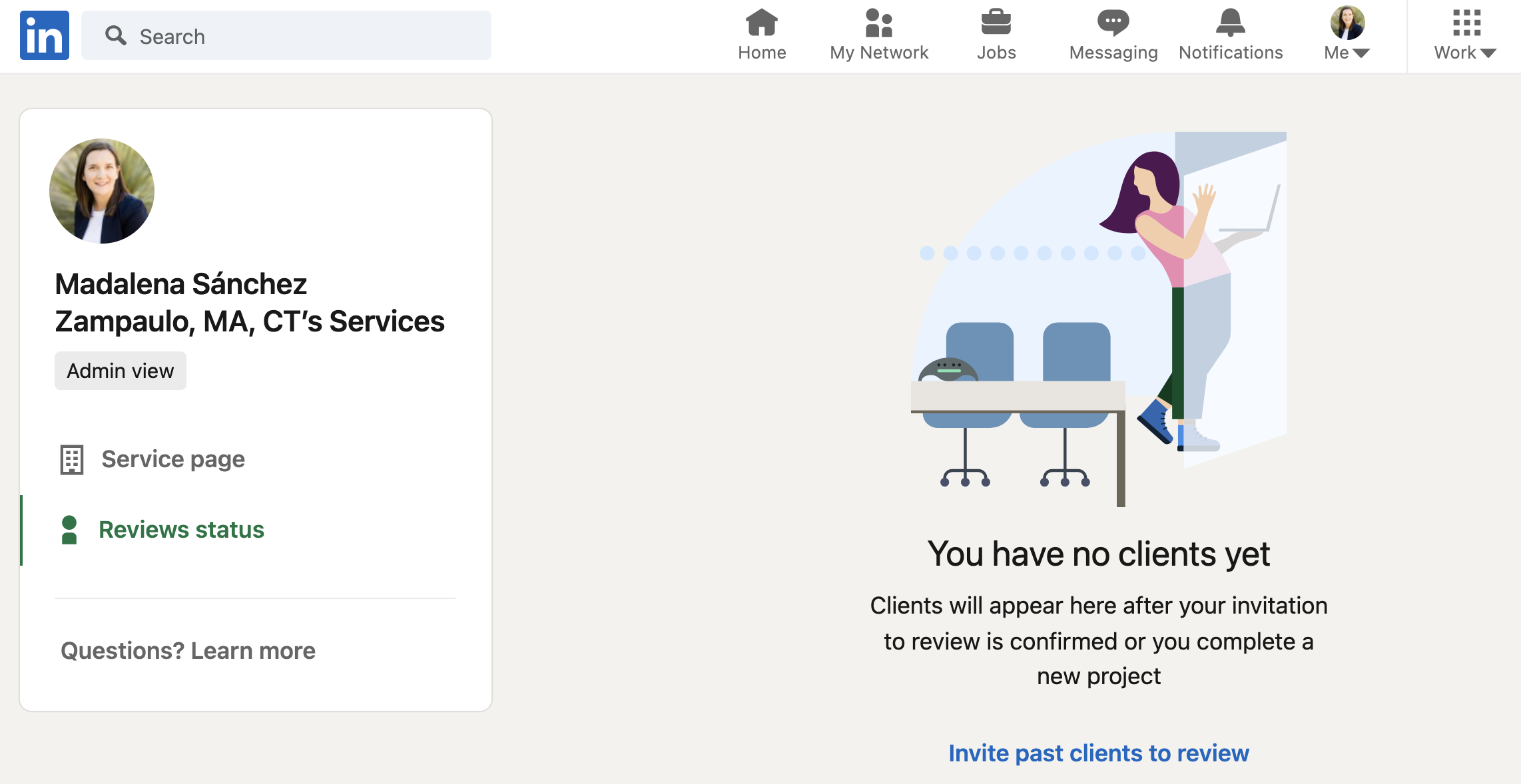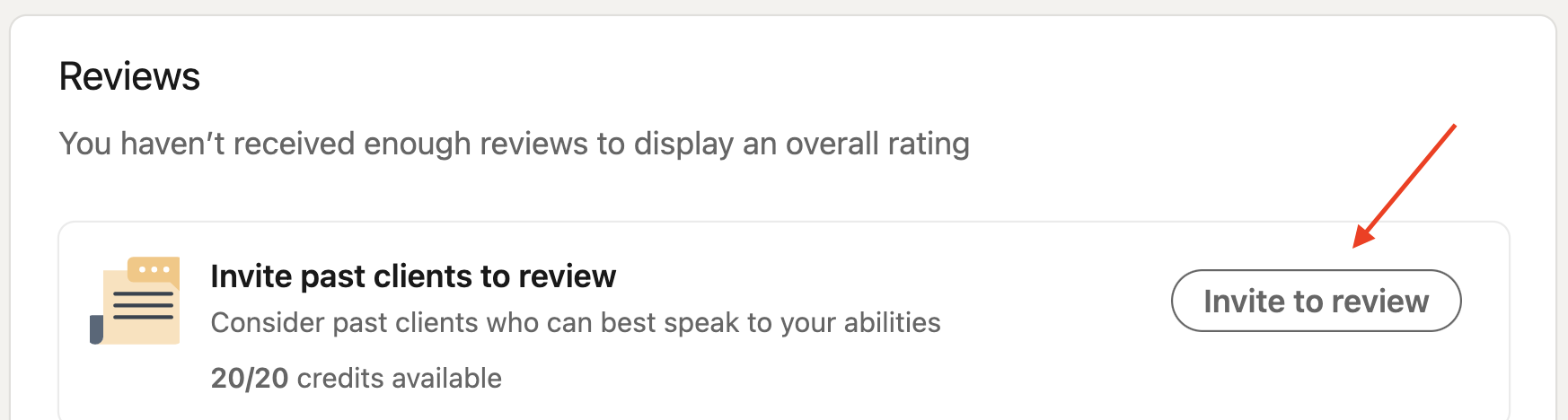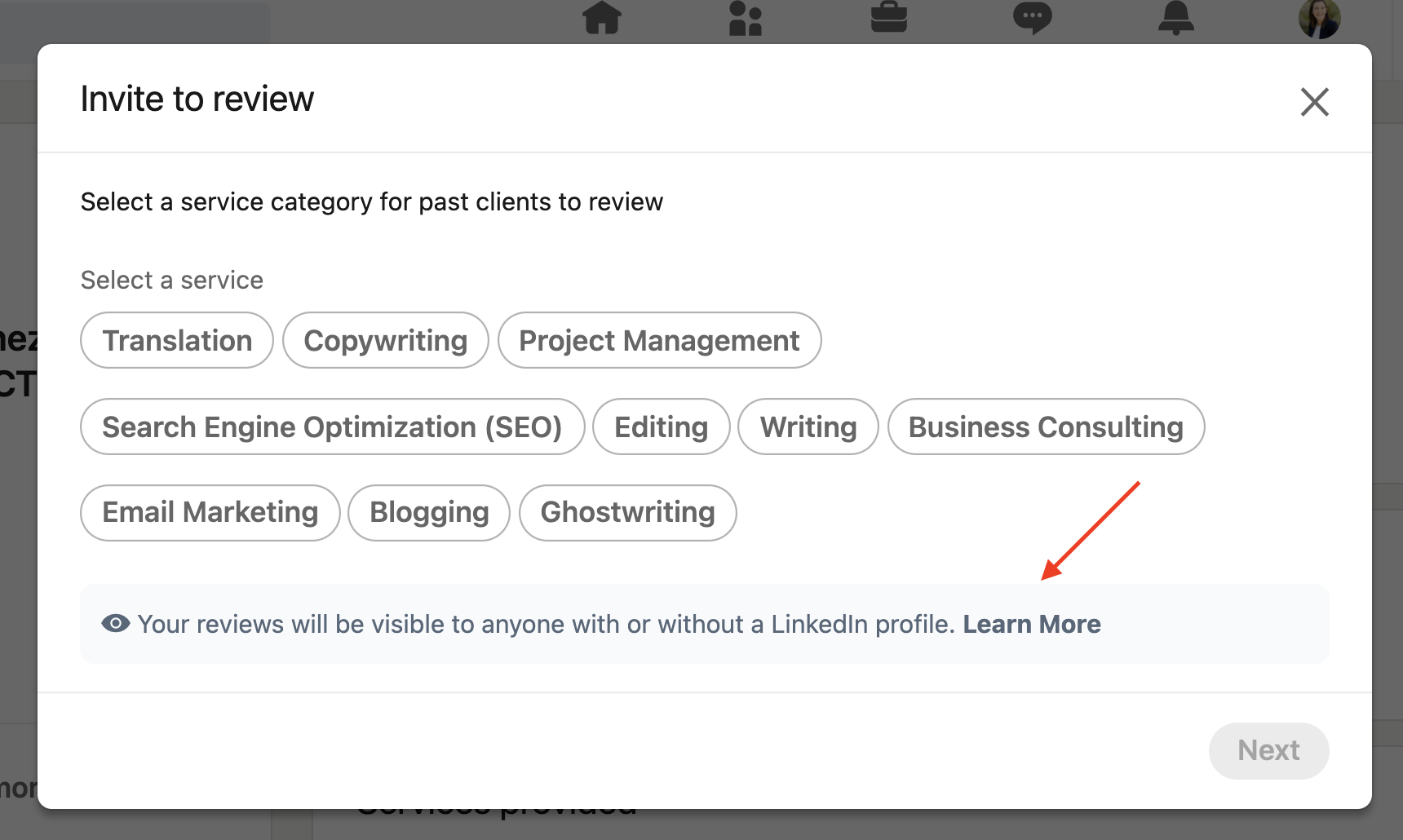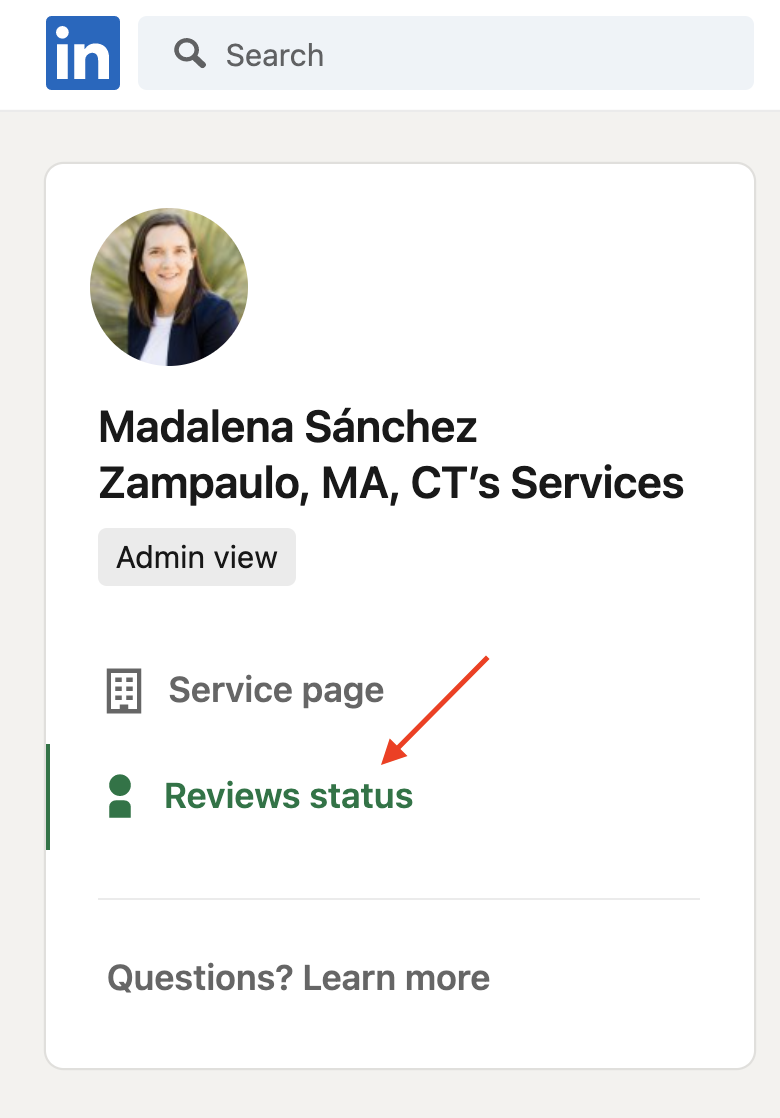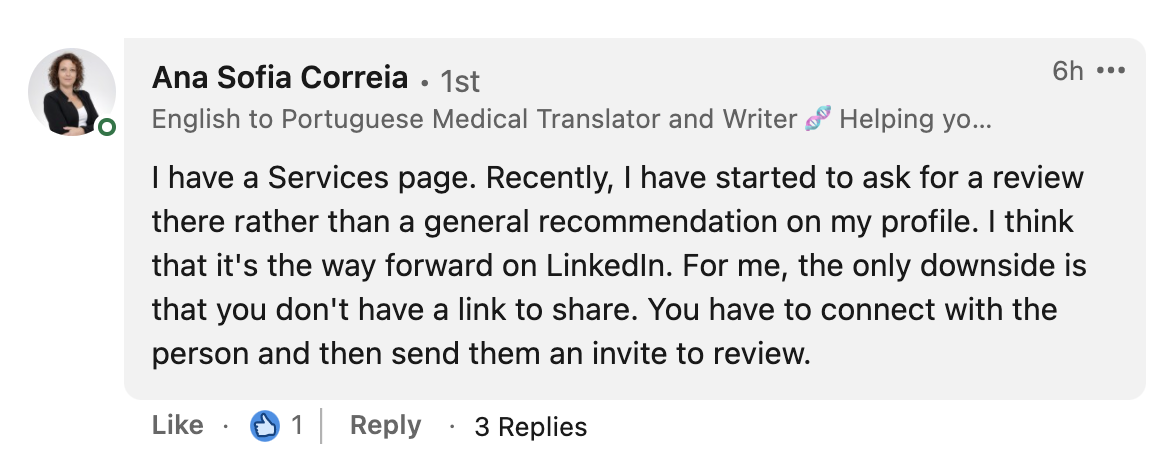How to Take Advantage of the Services Page Feature of Your LinkedIn Profile
In 2019, LinkedIn created a "Services page" option that was specifically meant to benefit freelancers and small businesses.
If you have a LinkedIn profile, you can set up a Services page for your freelance business. And why not? It's yet another way clients can learn more about the services you offer and provide testimonials and reviews so other clients can read about how your work positively impacts those you serve.
A LinkedIn Services page might be especially useful for you if you don't yet have a website. Plus, it's free.
So, what else is there to think about?
This article will walk you through the steps of setting up your Services page. I'll also share some pointers with you along the way. I admit I haven't taken advantage of the Services page option yet myself—I've mostly relied on referrals and recommendations and endorsements—even as much as I love using LinkedIn for my business. So, as I walk you through how to set up your Services page, I'll be setting up my own along with you!
How to Set Up the Services Page of Your LinkedIn Profile
First, you'll need to go to your LinkedIn profile. As you'll see on mine, I've already added my services. But if you haven't done this yet, you won't see anything listed in the gray preview tab for this section.
Click "See all details" or on the little pencil in the top right area of the gray preview tab. Once you open this section, you will see what looks like a dashboard for your new Services page.
If you want to read more about accessing the Admin view of your Services page, click on "Questions? Learn more."
Next, you will want to edit your Services page. Click the blue "Edit page" button.
From here, you can see what options you have. You can add up to 10 services (that's a lot, so take advantage of the different service-related terms people might be searching for online!). You can also add your location and whether you are open to remote work. And since translators and interpreters can work just about anywhere, this is an important box to check.
Here's what mine looks like. I have selected the services I want to appear on my page, my location, and my availability to work remotely. I need to fill in my About section. Note, this is not the same as the About section of your LinkedIn profile, so take advantage of this additional real estate!
If you like, you can add images to your Services page, too. At this time, only image files are supported, but it looks like there is a note that mentions other media formats will be supported soon.
This feature could be very useful for interpreters if you have images of yourself interpreting onsite in a booth or somewhere else. If you're a translator, you could add photos from your website that show you working, speaking at an event, receiving an award, etc. And of course, don't forget to upload a professional headshot! Clients love to see who they are working with.
Ask Clients to Review Your Services on Your New LinkedIn Services Page
Once you set up your Services page, you can start asking your clients for reviews. This is as easy as clicking a couple of buttons and waiting for a response.
Keep in mind that you will need to be connected to your clients on LinkedIn to do this. All the more reason to connect with them!
To request a review, click on "Invite to review."
From there, you can start asking for clients you've worked with and are connected with on LinkedIn to review your work. You will need to select one of your services and then click "Next." That will take you to a page window where you can search for your client. Once you have selected the right person, click "Invite." As you receive more reviews, they will show up on your Services page. Also, they are visible to anyone, not just LinkedIn users and connections. This is a great reason to request reviews!
One thing I don't particularly like about this feature is that you cannot send a personal message with the invitation to leave you a review. So, it might be nice to send a separate note to your client so they know what the review is for and why you are requesting it.
You can check the status of your reviews under the "Reviews Status" section of the Services page. This allows you to send a message to the client you have requested a review from or withdraw your request. That's a handy feature in case you accidentally select the wrong person!
Each review is a credit from what I understand. And you get 20 per year. That's a lot of room to grow your business with this form of feedback from clients. The 20 credits renew each calendar year, so there's plenty of time to start requesting reviews for your services.
How to Maintain Your LinkedIn Services Page
As you get more reviews, you will want to maintain your Services page so it doesn't become outdated. Here are my tips to help you keep your LinkedIn Services page fresh.
Set a date on your calendar to update your list of Services once or twice a year
Ask for one to two reviews from clients per month
Add images to your Services page as you take professional photos or are photographed at professional events
Check the "Reviews Status" section of your Services page once a month and send a friendly message to anyone who might need an extra nudge or reminder
Go Ahead, Set Up Your page!
As you work on creating your Services page, remember that this page is an extension of your LinkedIn profile. Clients may find you via your Services page before they ever see your full profile, so make sure you select services using the same terms your clients would use in a search. Similarly, someone might come across your profile and click over to your Services page where they will see client reviews. It's a win-win scenario!
I recently asked colleagues on LinkedIn and Twitter if they had set up their Services page. Our colleague, Ana Sofia Correia, replied:
I agree that having a Services page is one of the ways to get more out of LinkedIn going forward. I would also still recommend asking for recommendations and endorsements, when possible. These features will boost your profile in searches and give clients a better idea of what it's like to work with you.
As you add this feature to your LinkedIn profile, consider it a way to enhance your online presence. We never know how clients will find us, which makes it easier for them to do so and make a decision when they come across our profiles and work.
Have you set up a Services page yet? What has been your experience with this feature?
Related: If improving your LinkedIn profile and presence is on your mind this year, my Find Better Clients with LinkedIn webinar will walk you through more ways to reap the benefits of this online platform.